FDIC-Insured - Backed by the full faith and credit of the U.S. Government
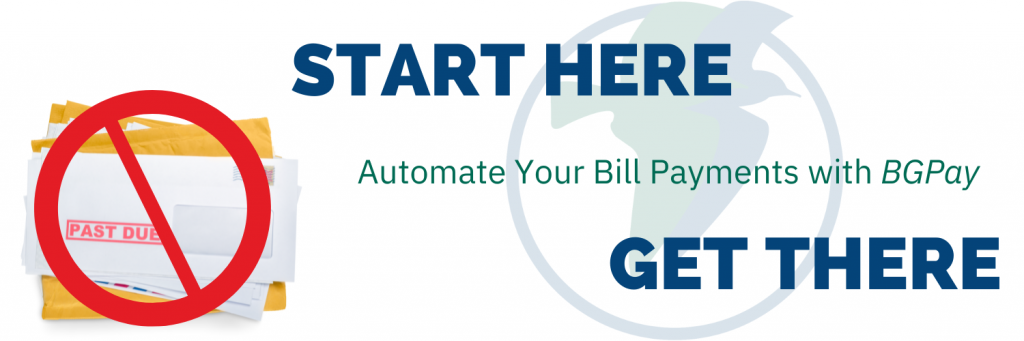
When life gets busy, the last thing you want to be thinking about is getting your bills paid. Automate your bill payments, account transfers and more with BGPay so you never need to worry about missing a due date. Free to all BankGloucester accountholders.
First, let’s take a quick look at what BGPay can do.
Activity displays all past & future payments from your account. From here, you can cancel or modify upcoming payments, or use the calendar view to help plan out your monthly expenses.
Pay Bills allows you to issue payments to billers. You can make one time payments, or set them up to be made on a recurring basis.
Pay a Person gives users the option to send money to friends, family or other individuals directly from their BankGloucester account. To schedule a payment just provide the recipients name, and their mobile number or email address.
Transfer Money provides the ability to link your BankGloucester account with other external bank accounts. Once linked you can move money between the accounts electronically.
To get started with BGPay, log in to your online banking dashboard, then navigate to the BGPay tab.
Select the Pay Bills tab from the menu bar. Any billers that you have previously added will be listed here.
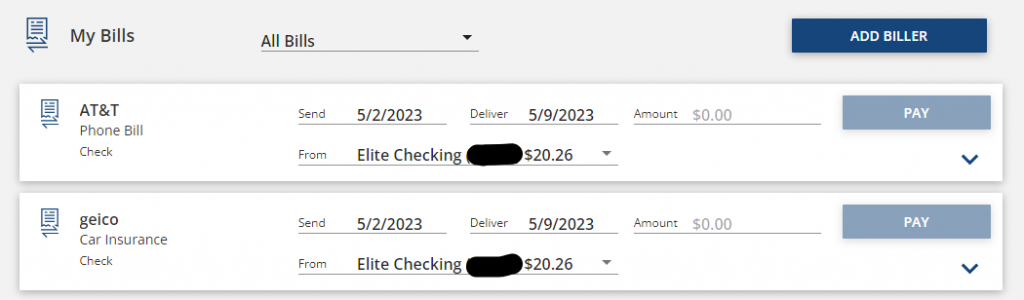
If you need to add a new biller, click the blue “Add Biller” button. Depending on the biller, you will have the option to either verify the biller by logging in with your online credentials, or enter the information manually. Once your billers have been added, return to the Pay Bills screen. Find the biller that you’d like to pay, and click the blue dropdown arrow to view all payment options.

Note on the left side under the biller’s info, the system will let you know if the payment will be sent electronically or by mail. To make sure your payment is sent on time, ensure the delivery date you provide is no later than your due date.
Electronic payments will usually be received within 24-48 hours of the send date.
Mailed payments are typically delivered within 5-7 business days of the send date.
Once you’ve verified the delivery date, enter the amount you want to pay in each installment, and select the account it will be paid from. To set up the payment to be sent automatically, click the dropdown arrow next to Repeat. The system will provide a list of different scheduling options. Choose the one that aligns with your billing period.
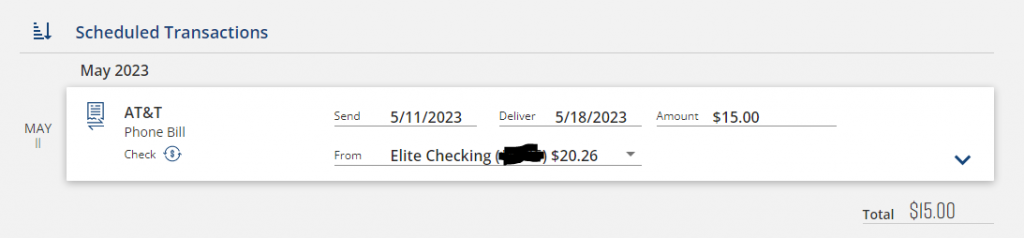
Before you schedule your payment, double check all of the information, and set up alerts if desired. Once scheduled, the bill will be paid automatically each month. If there are any changes to your payment amount or schedule, make sure to come back and update the information in BGPay.
Once you’ve scheduled your payment, you can go back to the Activity tab to see your upcoming payments.